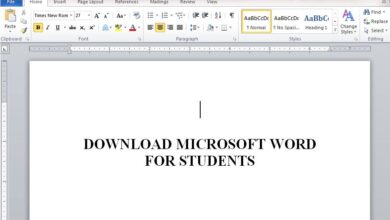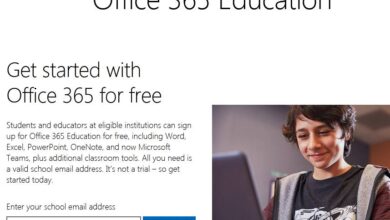Download Microsoft PowerPoint Student Version for Windows And Mac

In this article, you will learn the method for Downloading Microsoft PowerPoint student version and how to install it on your desktop computer. As you are aware, you use a PowerPoint program to make slides for presentations. The software allows you to add text, sounds, and graphics to create excellent presentations. And you can also add diagrams, images and animations in your slides to make the topic clear to your audience. Fortunately, Microsoft has made a provision for students and educators that are eligible, to have the Office 365 Education software free.
This is not a trial as it will enable you to use the software free of charge. Included in the Office 365 Education suite are Word, Excel, PowerPoint, OneNote, and now Microsoft Teams, plus additional classroom tools. The eligibility requirements include having a specific email address given to you by your college or school.
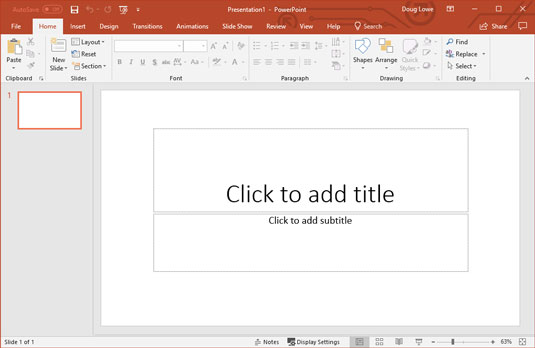
For example, a (.edu) email address that is able to receive an external email. Also, you must be old enough to sign up for an online offer on your own and have access to the Internet. Furthermore, immediately you download the office suite, you will have access to powerful tools and files and real-time update and be able to use Android, iOS or Windows devices to work. For instance, you can use One-note to organize class materials and easily collaborate with other students and colleagues.
Moreover, you can use tools like One Drive, Teams, and Skype to communicate. As you can see, all these are bonus applications to the PowerPoint software in the suite. Therefore, in this article, we will explain how you can get the PowerPoint student version right away for your desktop. Let us start now.
Downloading Microsoft PowerPoint student version
Minimum system requirement
You can follow the link below to confirm whether your device meets the minimum system requirements for the “Office 365 for education. https://products.office.com/en-us/office-system-requirements.
Features of the Office 365 Education suite
- You have One place for organizing your work
- Get access to powerful tools
- Gain access anytime, anywhere, from any device
- Make class management Simple
- save time and money using integrated tools
- prepare your students for success today and tomorrow
- And use the Cloud services to create a modern classroom
Steps for getting the PowerPoint student version
- Go to Microsoft 365 education page at https://www.Microsoft.com/en-us/education/products/office

- Type in your school email address (that is the email you got from your school or university). And then hit on the get started button.
- In the next page tap that “I am a student” but if you a teacher select teacher.
- At this point, Microsoft will great you. Telling you that “you have an account already”. So go ahead and select “sign-in” to get the PowerPoint student version.
- Again, sign in with your school email address
- At this point, you will get a message that says ” there is no need to sign up” stating that you already have a license for Microsoft office 365 Education. So, tap on “ok, got it button
- The next thing is to “Install Office Apps”. Therefore, look to the top right side of your screen and click on a drop-down menu and select office 2016. When you do that, you will see Microsoft Office 365 begin to download immediately.
- That is how to download Microsoft Office software and use the PowerPoint student version inside the suite.
How to install the Microsoft Office 365 student version
- To install the full package that comes with applications like Microsoft Excel, Access or PowerPoint and so on, choose “other install options”
- Then, from the drop-down menu, select your language, your system platform that is 32 or 64 bit.
- Also, follow the on-screen instructions to complete the installation of Microsoft office 365 for education.
- Finally, you may restart the software, and then begin to use your new PowerPoint student version inside the Microsoft office suite.
Conclusion
In this article, we showed you how to download PowerPoint student version and install it on your desktop Windows computer. However, to get the free office 365 software, you must have a valid email from an eligible school and be of legal age to sign up for the service online. And also have access to the internet. Now that you have the PowerPoint software, you can start creating those slides and project presentations with ease.
Related: