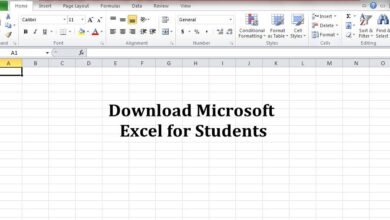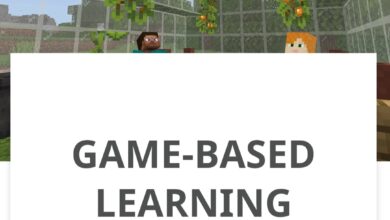How to Download Microsoft Visio for Students
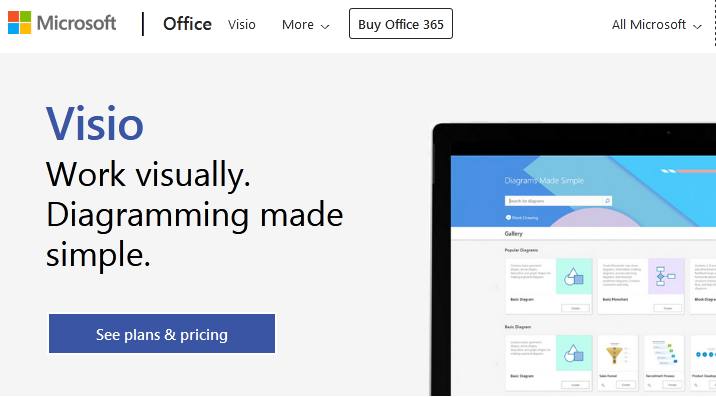
If you are a student and desire to download Microsoft Visio student version, then you need to pay attention. We will explore the possibilities of getting Microsoft Visio for students right here. So, what is Visio? Microsoft Visio is a software application that was included in the Microsoft Office Suite in the past and used for making vector graphics. For instance, you can use Microsoft Visio for drawing flow diagrams, making graphs, charts, and calendars. The version of the software now available for free trial is the 2013 version and you can get it from Microsoft website.
The software has different file formats like VST, VSS, and VSD. Others include VSW, VDX, and so on. It also has three editions like Standard, Premium and Professional versions. As at date, you can download Microsoft Visio trial version for free and use the cloud version online through a Microsoft 365 premium version. So let us see how to download Visio for students right away.
Steps to download Microsoft Visio for students
Note that Visio is no longer included in the Microsoft Office Suite, but you can buy it as a stand-alone application. Follow these steps to get the 30-day trial.
- Click on Buy or try Visio.
- And then click on See plan and Pricing link

- And select either plan 1 or plan 2 and click on “try for free”
- Enter your email address (it must be either your work or school email address). And click on next
- To create your new Microsoft Visio student account. Click on the “Set Up Account” link. And tell Microsoft about yourself by entering your name, organization and so on.
- After you have created your account, then go ahead and set up your service.
- Follow these steps.
- Log into your Visio Dashboard, click the Setup link
- Then in the QuickStart section, click on the Start button.
- And select the right domain, and then click Next.
- Also, Click on the Add users and assign licenses link.
- But, if you are the only user, select that you “don’t want to add users right now”. And, if you would like to create new user accounts with short-term passwords, select “Add users one at a time”.
- Now, click on the Start using your services link, and then click on Done.
Downloading the free trial version of Microsoft Visio for students
After setting up your account in those steps above, you can now begin the download process. This will take you closer to using the software as a substitute for the Visio for students.
- Begin by clicking the Download link on the left part of the Office 365 Admin Centre. Also, see the gear icon in the upper right and select Menus there.
- For instance, starting from the Office 365 settings tab, then select Software and then choose Visio.
- Next, be patient for the Visio license to display
- The next thing is to add Trial Licenses to User Account that was Existing Before. It simply means to use your present Office 365 Enterprise (i.e E3 Plan or Higher) to log on to the Dashboard and then click on Add or Buy Visio Pro for Office 365 for your trial subscription.
- Next, is to add the Visio License to a user. To do that, sign in to the Admin Centre, and then add the Visio License to a user. So go on and Sign in to the Office 365 Admin Center, and click on Users and groups, and then click on the name of the user that is Displayed.
- Next, go on to the Assigned Licenses page. In that page, choose Visio Pro for Office 365 and then click on save.
- So, after you have finished assigning the license to a user, then download the Visio software.

Installing the software
Before you install the Visio for students software, on the left side of your Admin Page verify what version you had installed on your desktop before. So, if it is a 32-bit platform then click on the Install button. But, if it is 64 bit, then select Advanced, and choose 64 bit and then click on the install Icon.
Steps to get Microsoft Visio for students using the free trial for advanced users
You may also get the free trial version of Visio software from the Microsoft TechNet Evaluation Center. But to do, that follow the onscreen instructions. To get the software you will need to register, then save the trial key and install it on Visio on your desktop by using that key.
Conclusion.
In this post, we showed you steps to download Microsoft Visio for students and use it for 30 days since there is no student version available right now. Also, you can only get a free trial by using the 2013 version of the software for a free trial. Besides, you now know how to set up a user account and then add a trial license to a user. After the trial, you can pay for a subscription.
Related: