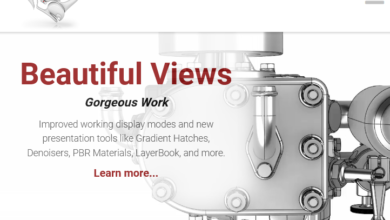How To Download MATLAB Student Version (Windows And Mac)
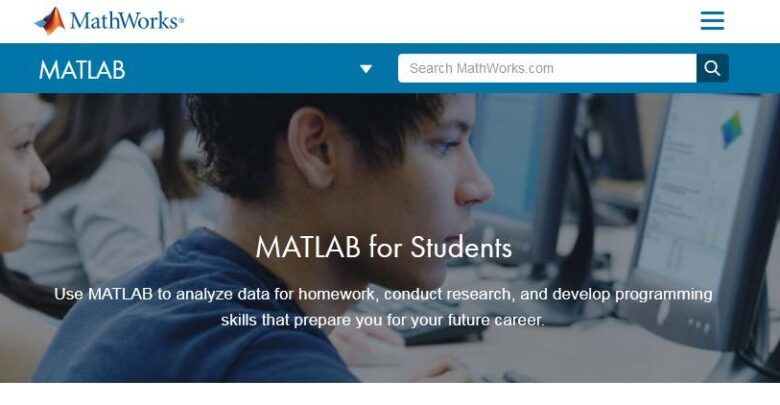
In this article, we will explain how to download MATLAB student version. Also, we will give you the steps to install and activate the software. But to get the software, you must register on their website and have a MathWorks account. So what is MathWorks? MATLAB is owned by MathWorks a foremost Mathematical computing software for engineers and scientists. It started in 1984, MathWorks has spread into 16 countries and has its headquarters in Natick, Massachusetts, the U.S.A. In addition, facts show that more than 3 million files have been downloaded from File Exchange on MATLAB Central every year. And, MATLAB has 525,000 contributors worldwide helping to make MATLAB Central apps. Also, there are 500 third-party solutions that rely on over 2000 books in 27 languages based on Simulink and MATLAB.
Whether you are an Undergraduate or Graduate student, the MATLAB campus Student license, allows you to install MathWorks software on your personal computer or laptop. Although there is a free 30 days trial, using the campus student license is the best way to enhance your studies. Therefore, let us see how you can get MATLAB student version right now.

Steps for getting MATLAB student version
- The first thing is to visit the MathWorks website and create an account using your .edu university email address.
- And get your activation Key from the authorities in charge at your university. Typically you will log in to a website to view and Save it. (Note that the activation key, links your MathWorks Account with your university or college.)
- Next, you have to go to the MathWorks.com license centre
- And then click on Add license. Look to the top right corner of your computer screen
- And select Associate my License By Activation key and then click Continue
- Next, make use of the activation key you saved earlier in step 2 above.
- Select a version for your computer (macOS, Windows or Linux)
- Now, click on the Download tab for the current version or release of the software
- Next click on the installer button to download that installer.
Preparation for the Installation of the software
- Search for the installer you downloaded in a file on the browser. You can find the file in the default download folder of your computer. The name of the file starts with: (Windows: MATLAB xxx win64.exe and for macOS: MATLABxxxmaci64.zip).
- Open the installer:
- For Windows: double click on the installer to allow the windows self-extractor to run and then the installer will start.
- For macOS: double click on the installer file to extract the file and to create another folder called MATLABxxxmaci64. So, next double click on this new folder to start the installer for macOS
Installing the MATLAB student version software
Make sure you connect to the internet during the whole process.
- Inside the MathWorks installer, choose login with a MathWorks Account. Then follow the instructions on the screen.
- Agree to the terms of use of the license.
- Then sign in with the MathWorks account that you had created earlier.
- Next click on select a license. And confirm that it is the exact activation key you had associated with MATLAB earlier.
- At this point, select where you want MATLAB student version to be installed. Choose the default folder of your computer.
- But you can follow MATLAB suggestion if a pop-up message requests that you do so. Just click on Use recommendation. This happens if you did not select a folder to install it.
- Next is a page to select the product you want to install. Just allow the system to install all the programs that were already ticked or checked by default.
- Also, select if you want a shortcut icon of MATLAB on your desktop or the start menu
- And start the installation by clicking on the install tab
- Let the software install. It could take up to 30 minutes.
Activation of MATLAB for students
- When you get a prompt that the installation is complete, make sure that “Activate MATLAB” is ticked or checked. Then click on Next until you get to a place that says Windows username field
- MATLAB fills the username by default. Just click next
- The confirmation page will open. Click on confirm
- And finally, click on the Finish tab. It will show that activation is complete.
- You now have the MATLAB student version downloaded, installed and activated on your computer.
- Start using it.
Conclusion
In this post, we explained steps to get MATLAB student version. To get the student version of MATLAB, you have to create a MathWorks account and get the activation key from your college or university to download the software. After downloading it, you need to install it and activate the software to start using it. You can also use free resources online and download courses to your computer for your studies. Use your school license well, it is not free.
Related: