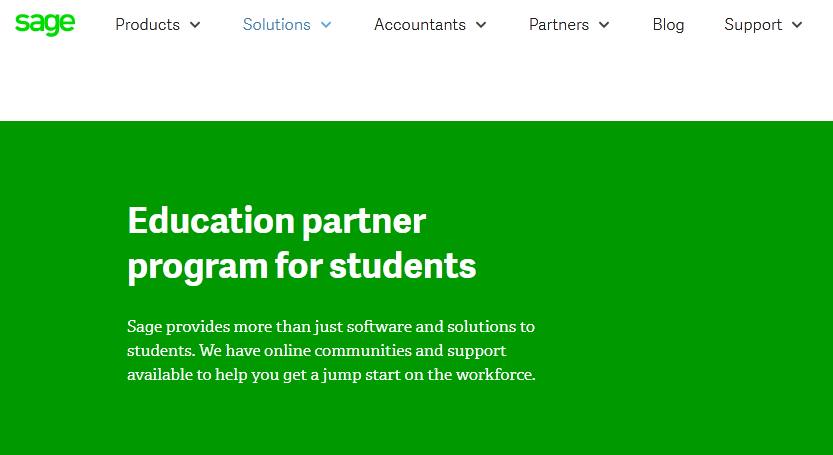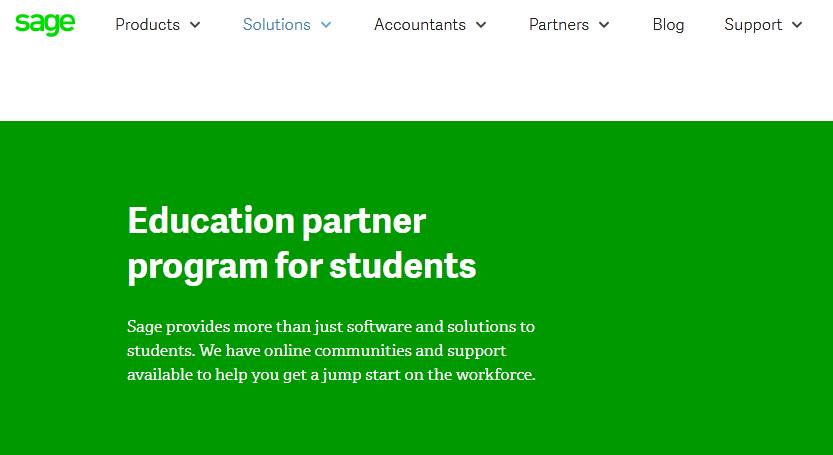Download Sage 50 student version free with ease through this page. Besides, if you are a student in the accounting field you must have heard of Sage 50. The Sage 50 Accounting was formerly the Sage PeachTree. As you already know, Studying is not easy and that is why we have decided to help you get this free highly esteemed accounting resource called the Sage 50 student version.
We will answer questions like how to download the Sage 50 student version, how to install the software and activate it and what you need to do if you encounter a problem during the activation of the software. Furthermore, the Sage 50 Accounting software also has a desktop accounting application apart from the student version. This application is widely acclaimed as a market leader in the accounting software industry. The Sage 50 Cloud is the Sage 50 Accounts desktop software known and trusted all over the world. Also, it is integrated with Microsoft Office 365.
And it has awesome new features and apps that enable you to work with company account data as you want. And you can also get a 30 day free trial of the Sage 50 desktop accounting application. But, the Sage 50 Accounting Student Version software is valid for 14 months only hence, you will need to buy one to continue using it. Also, data in the student software cannot be opened in other Sage 50 accounting software. And the requirement for getting the free Sage 50 Education software is that you first, must register. Also, when you submit the form after registering, you will then receive an email with your activation codes and guidelines to help you use the product. Therefore, to bring you closer to the exciting world of Sage and enable you to get it, let us show you how to get the Sage 50 student version immediately.
Sage 50 free download for students
- Go to the Sage website and select the plan you wish to use for free by clicking ” Try Sage “
- Ensure you click on Try Sage to fill out the form on the page. Enter all your details on the form provided and move on.
- Then click on the submit button.
- and you will receive an email from Sage confirming that they got your request to download product(s).
- Next, make use of the Serial number and Keycode inside the email from Sage to activate your Sage 50 program after your download.
- Keep the codes safe because you may need them if you need to reinstall the program.
Step 2. How to Download and Install the software
After you finish registering, the next thing you should do is to download the software that you had requested during registration. Note that the year of software must correspond to the codes you received by email from Sage Education.
How Sage 50 student version works
The requirement is that to use the student version of Sage 50 software, you first must register. When you submit the form after registering, you will then receive an email with your activation code guidelines to help get you to start using the product. What happens is that you will receive an email with your username, serial code and activation code for the specific version of Sage 50 (2013, 2015 and 2016) and so on. You may also verify your instructor so that you download the exact software that you need. This Software works for 14 months after which you will need to buy one. Also, note that data in the student copy cannot be open other Sage 50 software.
Follow these steps to download the software.
First, select the exact software you wish to download. And click on the year like 2013, 2015, and so on. The software will download on your computer screen depending on your browser.
Second click Save File when you see the installer on the download screen of your computer.
Third, To install the SAGE .exe for Windows or .dmg for macOS and so on. Locate the file either from your browser or the download folder. Then open the file by double-clicking on it and then click on Run on the Installer file on the screen.
Fourth, then allow the software to run until it completes and then click Exit when the download is complete.
Steps for activating the Sage 50 student version
To activate the student version of the software, you should note that the Student version does not have an Account ID field. Therefore, when you try to activate the product and you see this field. That means you have installed the ordinary version of the Sage software instead of the student version. So just uninstall it and download the right copy.
Follow these steps.
Step 1: Uninstall the software
Step 2: Go on and run this function at http://simplydownload.accpac.com/downloads/SimplyAccounting/students/StudentVerCleanUp.zip
And Step 3: Go ahead and download the student version through this same link http://www.sage.com/ca/about-us/education.
Step 4: Finally, Also you should use the same activation codes you received earlier from Sage by email. That should solve the problem.
And if you encounter any more problems, ask for help from your instructor. You may also look for more information from the knowledgebase or Sage City the Sage 50 CA student forum.
Conclusion
In this post, we explained how to download the Sage 50 student version. To get the software, you have to register on the Sage website and request a specific software by its year. Then, you will receive by email a user name serial number and an activation code for activating the software. And we also told you what to do if you encounter a problem. Try it today. You will be able to use the software for 14 months.
Related: